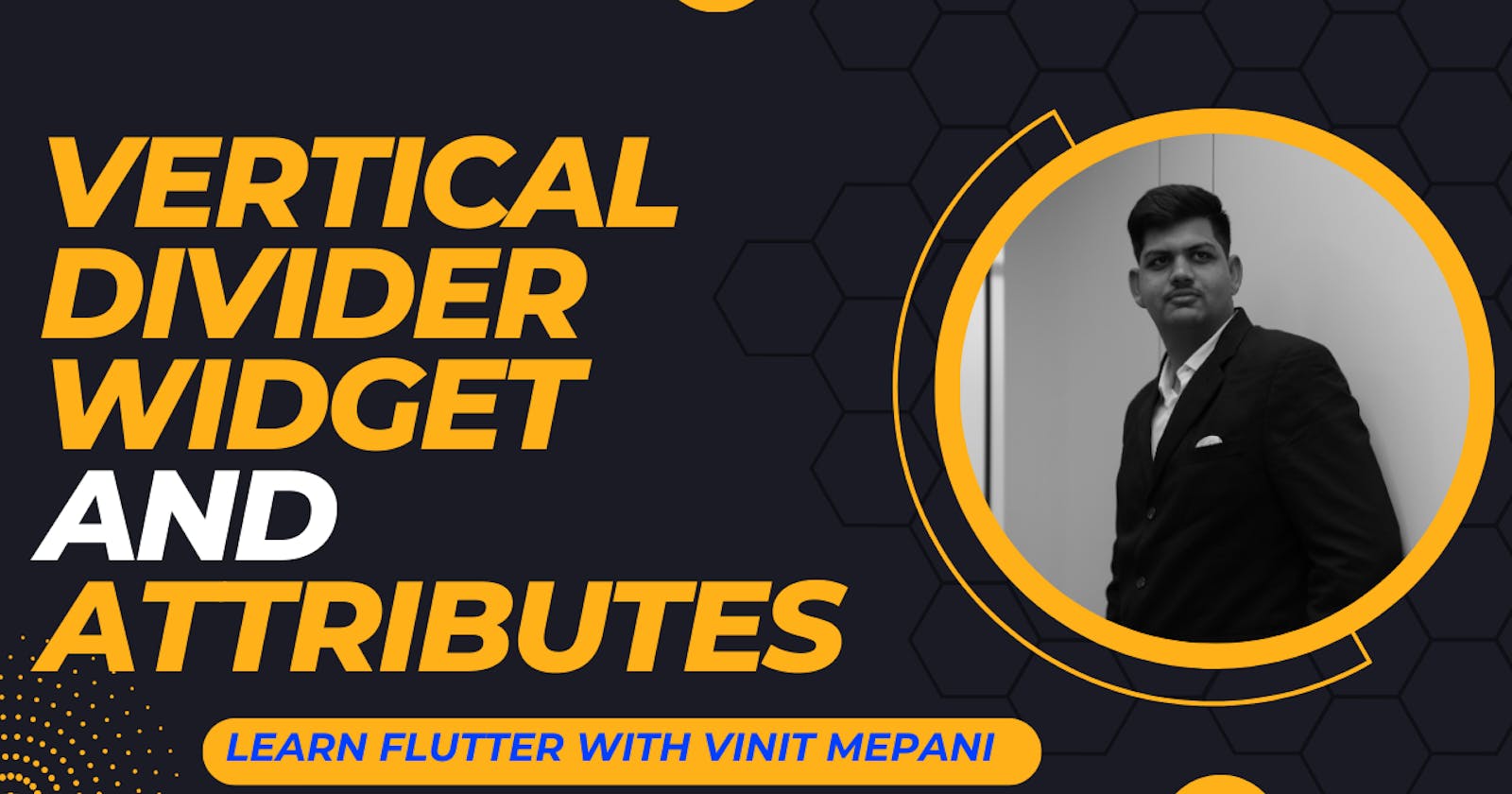In the realm of Flutter UI development, creating visually appealing and well-organized layouts is a crucial aspect. The VerticalDivider widget comes into play when you need to introduce vertical separations or divisions between components in your UI. In this blog post, let's delve into the capabilities of the VerticalDivider widget and explore its attributes through practical examples.
The VerticalDivider widget in Flutter serves as a dedicated tool for adding vertical lines or divisions within your user interface. It aids in creating clear visual separations between different sections or components, enhancing the overall structure and aesthetics of your app.
Basic Implementation:
Let's start with a basic example to illustrate the fundamental use of the VerticalDivider widget:
import 'package:flutter/material.dart';
void main() {
runApp(MyApp());
}
class MyApp extends StatelessWidget {
@override
Widget build(BuildContext context) {
return MaterialApp(
home: Scaffold(
appBar: AppBar(
title: Text('Flutter VerticalDivider Example'),
),
body: Row(
children: [
Expanded(
child: Container(
alignment: Alignment.center,
child: Text('Left Content'),
),
),
VerticalDivider(), // Simple vertical divider
Expanded(
child: Container(
alignment: Alignment.center,
child: Text('Right Content'),
),
),
],
),
),
);
}
}
In this example, VerticalDivider is used within a Row to create a vertical line between two expanded containers, effectively dividing the available horizontal space.
Key Attributes of VerticalDivider:
Now, let's explore some essential attributes that provide control over the appearance of the VerticalDivider widget:
1. width:
- The width property allows you to set the width of the vertical divider.
2. thickness:
- Customize the thickness of the divider using the thickness property.
3. color:
- The color property determines the color of the vertical divider.
Let's integrate these attributes into a comprehensive example:
Row(
children: [
Expanded(
child: Container(
alignment: Alignment.center,
child: Text('Left Content'),
),
),
VerticalDivider(
width: 20,
thickness: 4,
color: Colors.blue,
),
Expanded(
child: Container(
alignment: Alignment.center,
child: Text('Right Content'),
),
),
],
)
In this enhanced example, we've customized the VerticalDivider with attributes such as a custom width, thickness, and color. Feel free to experiment with these attributes to achieve the desired visual outcome in your Flutter applications.
By incorporating the VerticalDivider widget and exploring its attributes, you can seamlessly enhance the structure and aesthetics of your UI layouts.