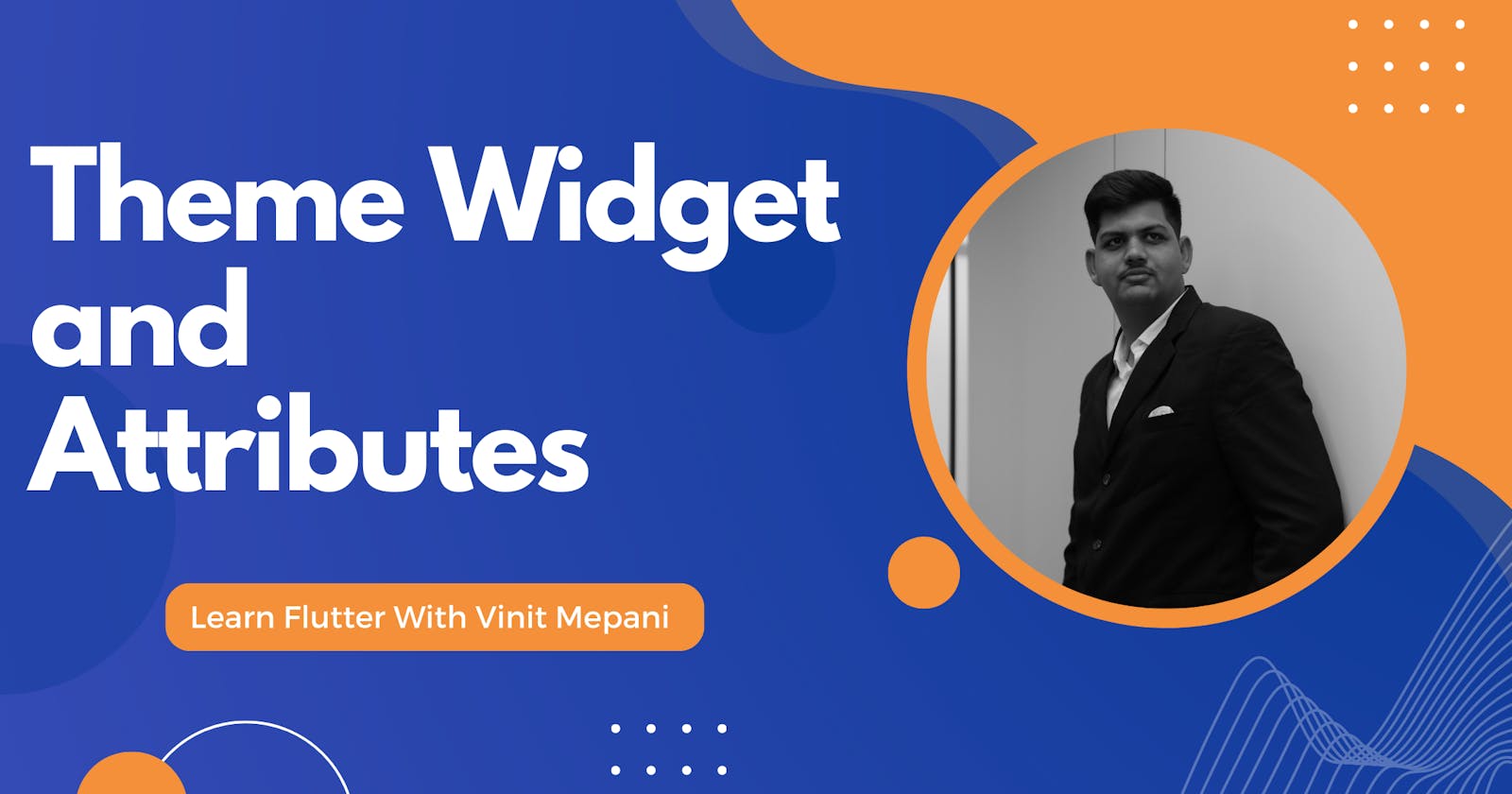In Flutter, the Theme widget is a powerful tool that allows developers to maintain consistent styling across their applications. By encapsulating a set of design choices within a Theme widget, you can effortlessly apply a consistent visual identity throughout your app. Let's explore the Theme widget and its essential attributes, complemented by a comprehensive example.
The Theme widget in Flutter is a container for a set of design-related properties, such as colors, fonts, and text styles. It enables you to establish a consistent look and feel across your app by centralizing these design choices. By wrapping your widget tree with a Theme widget, you can easily tweak the overall appearance of your application.
Attributes of Theme:
1. data:
- The data attribute holds a ThemeData object that specifies the visual design choices for the Theme. This includes attributes like primaryColor, accentColor, textTheme, and more.
2. child:
- The child attribute is where you define the subtree of widgets that will inherit the theme data. All descendants of this subtree will share the design choices specified in the data.
Example:
Let's create a simple example where we use the Theme widget to define a custom color scheme and text style for our app.
import 'package:flutter/material.dart';
void main() {
runApp(MyApp());
}
class MyApp extends StatelessWidget {
@override
Widget build(BuildContext context) {
return MaterialApp(
home: MyHomePage(),
theme: ThemeData(
primaryColor: Colors.blue,
accentColor: Colors.orange,
textTheme: TextTheme(
headline1: TextStyle(fontSize: 24.0, fontWeight: FontWeight.bold, color: Colors.black),
bodyText1: TextStyle(fontSize: 16.0, color: Colors.grey),
),
),
);
}
}
class MyHomePage extends StatelessWidget {
@override
Widget build(BuildContext context) {
return Scaffold(
appBar: AppBar(
title: Text('Theme Widget Example'),
),
body: Center(
child: Column(
mainAxisAlignment: MainAxisAlignment.center,
children: [
Text(
'Welcome to My App',
style: Theme.of(context).textTheme.headline1,
),
SizedBox(height: 20.0),
Text(
'A place where design meets functionality.',
style: Theme.of(context).textTheme.bodyText1,
),
],
),
),
);
}
}
In this example:
The Theme widget is used in the MaterialApp to define a custom color scheme and text styles.
The child attribute contains a Column of Text widgets, which inherit the visual design choices from the Theme.
The Theme.of(context) is used to access the ThemeData within the subtree.
By utilizing the Theme widget, you can easily maintain a cohesive design language across your Flutter application, making it more aesthetically pleasing and user-friendly.