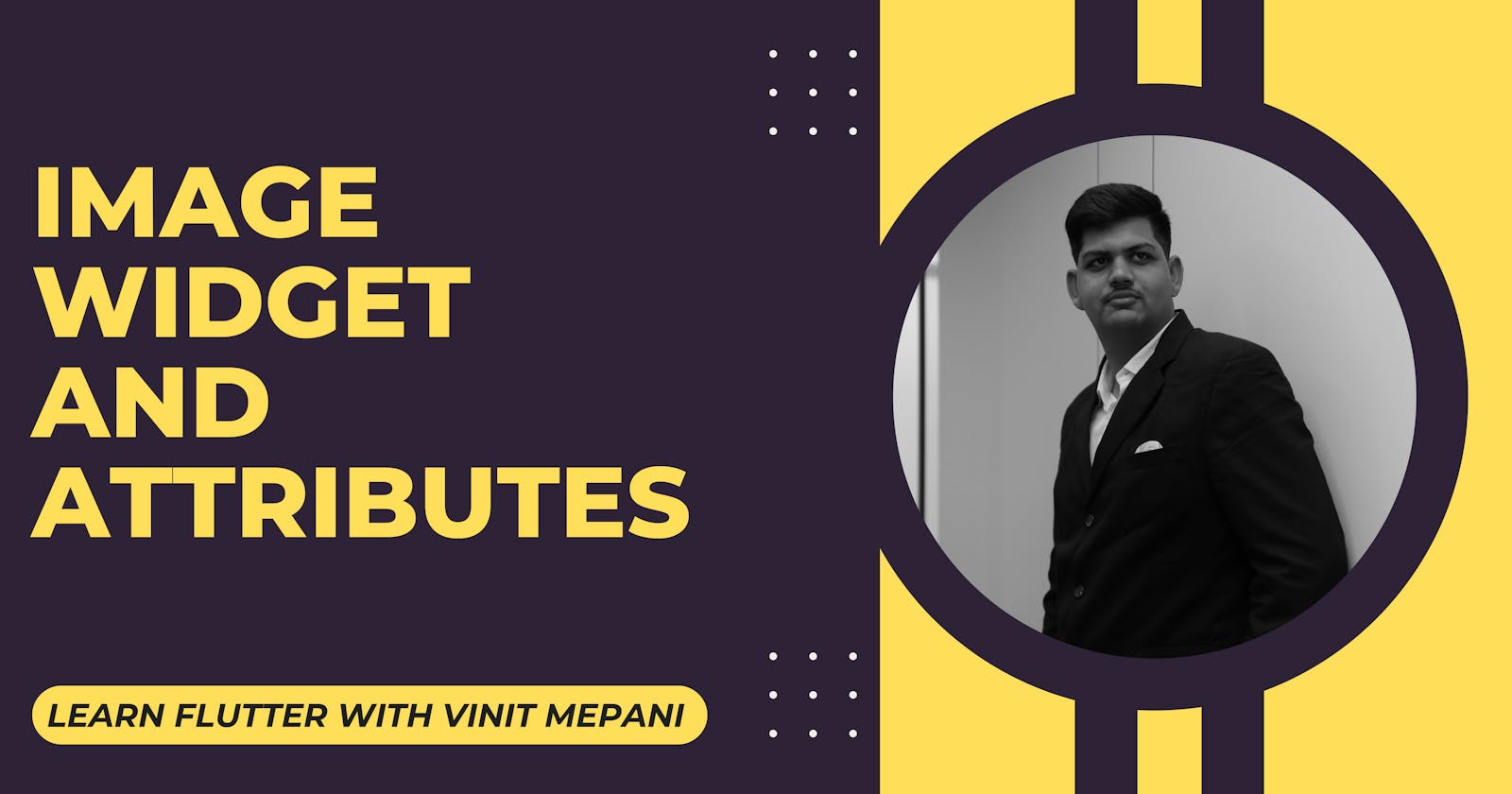In Flutter, creating visually appealing and dynamic user interfaces is a breeze, thanks to its extensive widget library. One such crucial component is the Image widget, which enables the display of images in your application. In this blog post, we'll explore the Image widget and its attributes, allowing you to harness its capabilities to enhance the visual aspects of your Flutter app.
Image Widget Overview: The Image widget in Flutter provides a flexible and efficient way to display images in various formats, including JPEG, PNG, GIF, and more. Let's delve into the key attributes and properties that make the Image widget a versatile tool for handling images.
Attributes and Properties:
image:
- The image attribute is where you specify the image to be displayed. It can be an asset, a network image, or any other valid ImageProvider in Flutter.
Example:
Image(
image: AssetImage('assets/my_image.png'),
)
width and height:
- These attributes define the dimensions of the image. You can set them to specific values or use constraints like BoxFit to determine how the image should be sized within the available space.
Example:
Image(
image: AssetImage('assets/my_image.png'),
width: 200,
height: 150,
fit: BoxFit.cover,
)
fit:
- The fit property determines how the image should be fitted into the given space. Options include BoxFit.contain, BoxFit.cover, BoxFit.fill, and more.
Example:
Image(
image: AssetImage('assets/my_image.png'),
fit: BoxFit.cover,
)
alignment:
- Use the alignment property to specify the alignment of the image within its container. It takes a AlignmentGeometry value.
Example:
Image(
image: AssetImage('assets/my_image.png'),
alignment: Alignment.center,
)
repeat:
- For ImageRepeat property, you can specify how the image should repeat in case it doesn't cover the entire space.
Example:
Image(
image: AssetImage('assets/my_pattern.png'),
repeat: ImageRepeat.repeat,
)
here's a simple example:
import 'package:flutter/material.dart';
void main() {
runApp(MyApp());
}
class MyApp extends StatelessWidget {
@override
Widget build(BuildContext context) {
return MaterialApp(
home: Scaffold(
appBar: AppBar(
title: Text('Image Widget Example'),
),
body: Center(
child: Column(
mainAxisAlignment: MainAxisAlignment.center,
children: [
Text(
'Flutter Image Widget Example',
style: TextStyle(fontSize: 18),
),
SizedBox(height: 20),
Image.asset(
'assets/flutter_logo.png',
width: 150,
height: 150,
fit: BoxFit.contain,
),
SizedBox(height: 20),
Image.network(
'https://example.com/my_image.jpg',
width: 200,
height: 100,
fit: BoxFit.cover,
),
],
),
),
),
);
}
}